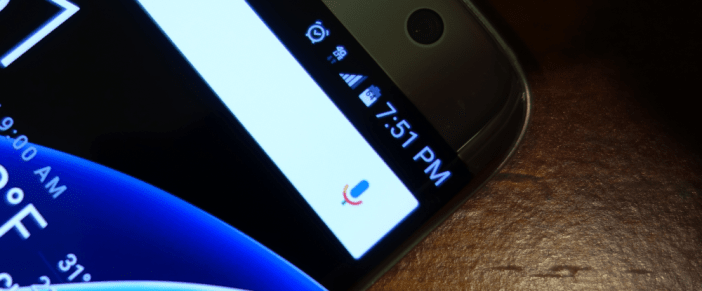The Galaxy S7 and Galaxy S7 edge have been highly-touted for in a sense, going back to their predecessor’s roots. Last year, Samsung really focused on the design and forgot about what made their devices so popular. So on this year’s models, not only did Samsung refine the design, they added a bigger battery in both devices, microSD card slot for storage expansion, and also added IP68 water resistance. The question is, now that you have Samsung’s best device ever, what’s next? I decided to put together a list of things you should do with your S7/S7 edge.
Disable applications
First, disable all of those unwanted apps. There is nothing worse than booting up a brand new phone and finding it is loaded with tons of apps that you have probably never heard of or even wanted to use. Unfortunately, Samsung doesn’t give us the power to completely uninstall those pre-installed applications like Microsoft services, Samsung apps, Lookout, etc., but we can disable them.
For those apps that you can’t disable, like in my case T-Mobile’s app, there is an alternative. There is an app on the Google Play Store called Package Disabler Pro which has the power to disable apps, even if it doesn’t allow you to do so in the system. Don’t be worried, this app does not need root and works right out of the box, no modifying necessary. It does cost $1.95, but disabling unwanted apps is priceless, right?
[pb-app-box pname=’com.ospolice.packagedisablerpro’ name=’Package Disabler Pro (Samsung)’ theme=’discover’ lang=’en’]
Disable Briefing

This has been a part of Samsung’s default launcher for quite sometime, and I personally don’t know anyone who uses it. To me, it’s a sub-par Google Now feed that I just find annoying on the left-side of my homescreen. All you need to do to disable the Briefing screen is pinch the homescreen to zoom out. Once you are there, swipe to the left and toggle off the Briefing page.
Change the homescreen grid size
While you are in the area disabling the Brief screen, why not give your homescreen some more real-estate? One thing I don’t get about manufacturers is why they insist on having a 4 x 4 grid size on the homescreen on a device that is 5.5+ inches? Heck, I prefer 5 x 5 even on 5 inch phones. This one is simple as well, as you’ll see a button on the bottom that says “Screen grid”. Just give that a tap and select 5 x 5.
Pick a new theme
With Android Marshmallow, Samsung has updated the look of their user-interface. I personally think it is cleaner and adheres more to Material Design than ever, but it could still use some work. That is why it is so nice that Samsung has including their own theme engine. Back when the S6/S6 edge were released, there wasn’t much to choose from, but that is not the case with the Galaxy S7 and Galaxy S7 edge.
There are many themes out there to satisfy your needs, but my personal favorite is Material Dark. Besides the great aesthetics, it is free whereas some are a couple bucks. To change your theme, all you have to do is go to your settings, scroll down, press theme, and sign into your Samsung account if you haven’t already.
Enable embedded battery percentage
Lastly, this is a little trick that can give you battery percentage without taking up precious status bar real estate. This is especially helpful with Samsung devices as they didn’t include the System UI tuner as seen on Nexus devices. That means the only way to have your battery percentage in the status bar is to have it next to the battery. Luckily, using a little trick we learned when the S6/S6 edge came out is that an app can enable it.
On the S6/S6 edge, there was an issue where you wouldn’t be able to see the battery percentage until it was under 70% because it was always white, but that is not the case this time around. When your battery is full, it will show the in black, then eventually turn to white, and when you get real low, it will be red. Just like the Nexus devices. To enable this, go to the Google Play Store and download Battery Percent Enabler.
Once it is installed, just check enable, and restart the device (you may or may not have to). Once it is enabled, you can uninstall the app. If you want to disable, just uncheck it, and restart the device.
[pb-app-box pname=’de.kroegerama.android4batpercent’ name=’Battery Percent Enabler’ theme=’discover’ lang=’en’]